Coupons List
How to access
- Select Extensions → MyMuse→ Coupons from the drop-down menu of the Joomla! Administrator Panel.
- Click the Coupons link in the submenu
Description
Used for listing coupons.
Screenshot
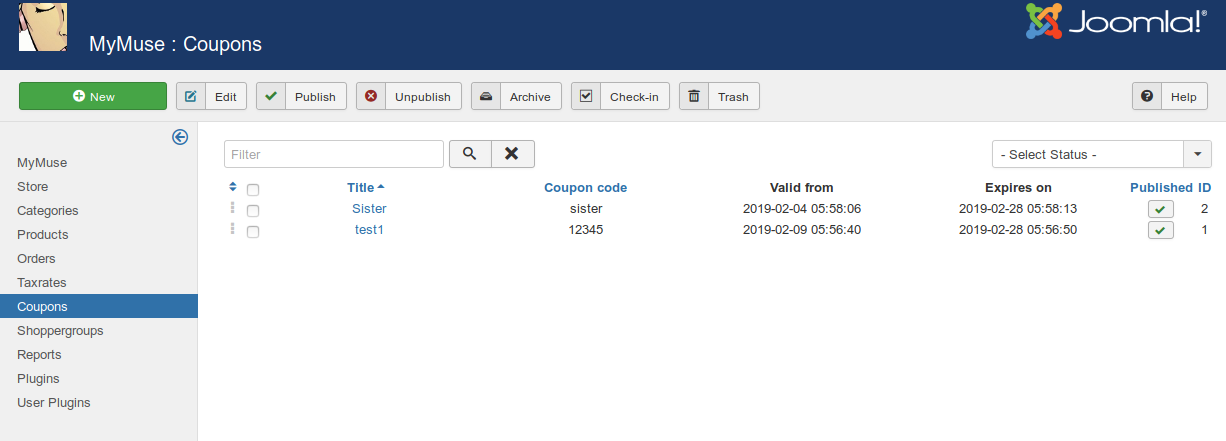
Coupons Columns
- Ordering: Up-Down Arrows
 User specified ordering, default is order of item creation. When active, drag and drop ordering by 'click and hold' on the bars icon
User specified ordering, default is order of item creation. When active, drag and drop ordering by 'click and hold' on the bars icon  then 'release' in desired position.
then 'release' in desired position. - Checkbox: To select a coupon for Editing, Trashing or Deleting.
- Title: Your own title. Not shown to the user.
- Coupon Code: The code the customer would enter
- Valid from: Start date for the coupon to be valid.
- Expires on: The date the coupon expires.
- Published: Published or not.
- ID
Toolbar
The toolbar can change depending on whether there are any items listed or not. If the status being viewed is "Trashed", the "Trash" icon become "Empty Trash"

Functions
- New: Opens the editing screen to create a new coupon.
- Edit: Opens the editing screen for the selected coupon. If more than one coupon is selected (where applicable), only the first coupon will be opened. The editing screen can also be opened by clicking on the Title or Name of the coupon.
- Publish: Makes the selected coupons available to visitors to your website.
- Unpublish: Makes the selected coupons unavailable to visitors to your website.
- Archive: Changes the status of the selected coupons to indicate that they are archived. Archived coupons can be moved back to the published or unpublished state by selecting "Archived" in the Select Status filter and changing the status of the coupons to Published or Unpublished as preferred.
- Check In: Checks-in the selected coupons. Works with one or multiple coupons selected.
- Trash: Changes the status of the selected coupons to indicate that they are trashed. Trashed coupons can still be recovered by selecting "Trashed" in the Select Status filter and changing the status of the coupons to Published or Unpublished as preferred. To permanently delete trashed coupons, select "Trashed" in the Select Status filter, select the coupons to be permanently deleted, then click the Empty Trash toolbar icon.
- Help: Opens this help screen.
- Hits: 6656