MyMuse Options - Product Pages Options
Page 2 of 10
OPTION TABS
Store
Store Options control how Products will appear in a Store menu item.
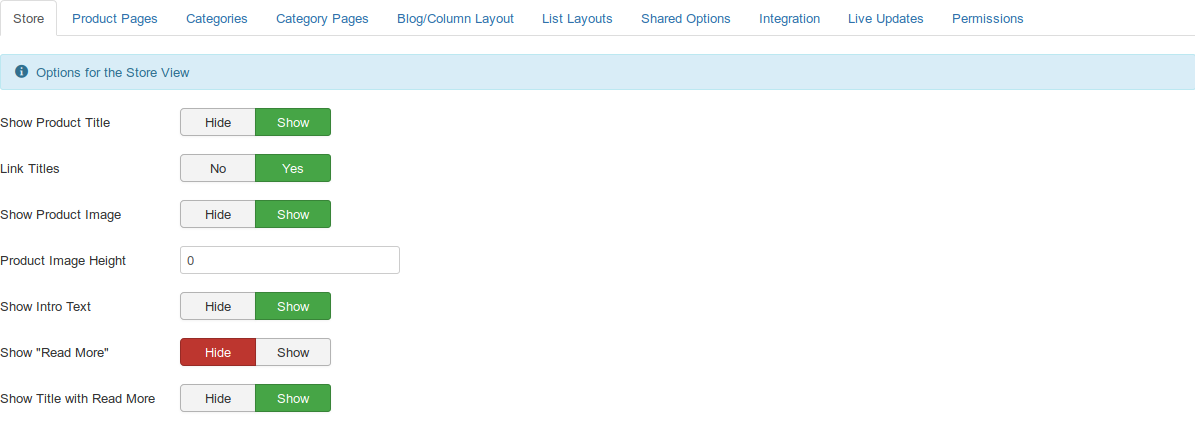
- Show Product Title: (Hide/Show). Hide or Show the Product title.
- Link Titles: (Yes/No) If set to Yes, the Product Title will have a link to the product's page.
- Show Product Image: (Hide/Show) If set to Show, the product list image will be displayed.
- Product Image Height: If set, it will add a style of height=**px, where ** is the number entered here.
- Show Intro Text: If set to Show will display Intro Text from the product below the picture.
- Show "Read More": If set to Show will display a "Read More" after the Intro Text, with a link to the product page.
- Show Title with Read More: Is set to Show, will display the product title with the Read More.
Products Options
Product Options control how an Product will show in a Single Product menu item or when coming from a menu of type Categories or Category.
If a menu item exists for the product, then that menu's options will take precedance.
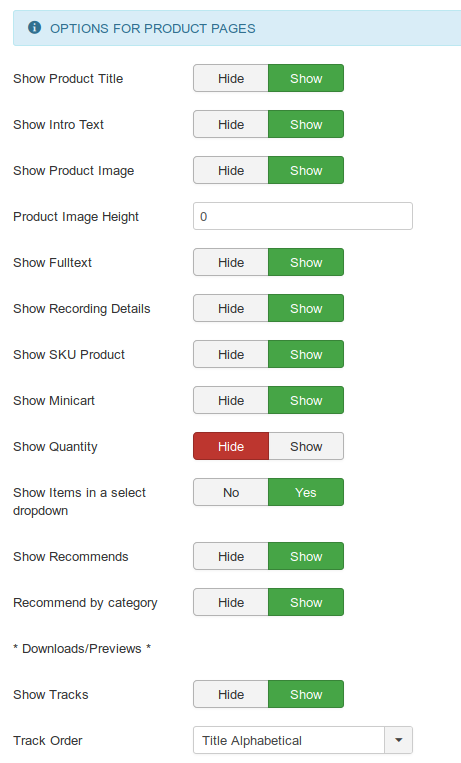
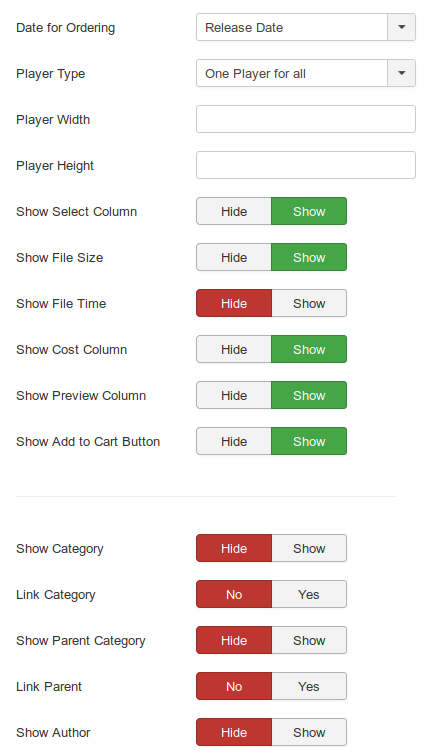
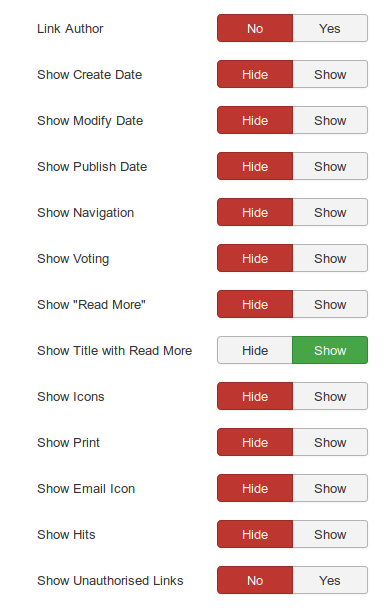
- Show Product Title: (Hide/Show). Hide or Show the Product title.
- Show Intro Text: (Hide/Show) If set to Show, the Intro text will be displayed near the top.
- Show Product Image: (Hide/Show) If set to Show, the product detail image will be displayed near the top.
- Product Image Height: Force the image height to be this, otherwise it is whatever height was uploaded. Do not enter 'px'.
- Show Fulltext: (Hide/Show) If set to Show, the full text will be displayed below the shopping cart options.
- Show Recording Details: (Hide/Show). show any fields with values from the group Recording Details: Release Date, Full time, Country, Publisher, Producer, Studio.
- Show SKU Product: (Hide/Show). Display SKU under description.
- Show Minicart: (Hide/Show). Display a minicart at the top of page. This gets updated when products are added.
- Show Quantity: (Hide/Show) Should the cart table show the quantity, allowing the customer to change the quantity.
- Show Items in a select dropdown: (Hide/Show) A product with physical Items can display a Dropdown or a List.
- Show Recommends: (Hide/Show). Display recommended products at bottom of page.
- Recommed by Category: Show other products from the same category as recommends. If you enter recommended items for a product, that will take precedance.
- Show Tracks: (Hide/Show) If set to Show, the tracks table will be shown. It is possible your preview player will include the tracks.
- Track Order: Select the ordering for tracks. If you choose a date, select the type of date next.
- Date for Ordering: The date used abaove in track ordering.
- Player Type:(One player for each, One Player for All, Player with Playlist) It is possible that a custom player will not offer all these options.
- One Player for each will show the player beside each track.
- One Player for all will show the player at the top of the tracks table and each track will have a "Play" button. This is the DEFAULT
- Player with Playlist will show one player with a list of clickable names in a playlist below.
- Player Width: Set the player width. Some have default widths. Not all players respect this.
- Player Height: Set the player height. Some have default heights. Not all players respect this.
- Show Select Column: (Hide/Show) If set to Show, the track listing will start with a checkbox for each item.
- Show File Size: (Hide/Show) If set to Show, the track listing will include the file size of the downloadable product.
- Show File Time: (Hide/Show) If set to Show, the track listing will include the file time of the downloadable product.
- Show Cost Column: (Hide/Show) If set to Show, the track listing will include the cost of the product.
- Show Preview Column: (Hide/Show) If set to Show, the track listing will include the preview of the product.
- Show Add to Cart Button: (Hide/Show) If set to Show, the track listing will be followed by the "Add Selections to Cart" button.
- Show Category: (Hide/Show). Hide or Show the Product's category title.
- Link Category: (No/Yes). If the category title is shown, whether or not to show it as a link to a Single Category menu item for the category. Note that you can set this to be either a blog or list layout with the "Choose a layout" option in the Category Options.
- Show Parent Category: (Hide/Show). Hide or Show the title of the parent category of the Product's category. This is provided for backward compatibility to the role of Sections in Joomla version 1.5.
- Link Parent: (No/Yes). If the parent category is shown, whether or not to show it as a link to a Single Category menu item for the category. Note that you can set this to be either a blog or list layout with the "Choose a layout" option in the Category Options.
- Show Author: (Hide/Show). Hide or Show the Product's author.
- Link Author: (No/Yes). If the author is shown, whether or not to show it as a link to the Joomla user. Note that this will only show as a link if there is a Contact associated with this user. Also, a link will not show if there is an Author Alias value for the Product.
- Show Create Date: (Hide/Show). Hide or show the Product's create date.
- Show Modify Date: (Hide/Show). Hide or show the date the Product was last modified.
- Show Publish Date: (Hide/Show). Hide or show the Product's published date.
- Show Navigation: (Hide/Show). Hide or Show a navigation link (e.g., Next, Previous) between Products.
- Show Voting: (Hide/Show). Hide or Show a voting button for the Product. This allows users to vote for an Product.
- Show "Read More": (Hide/Show) Whether or not to show the "Read More..." link to link from the part of the Product before the "Read More..." break to the rest of the Product.
- Show Title with Read More: (Hide/Show) Whether or not to show the Product title as part of the Read More link. If set to Show, the Read More link will be in the format "Read More: <Product title>". If set to Hide, the Read More link will be "Read more...".
- Show Icons: (Hide/Show). Hide or Show icons for the print and email buttons. If Show, and if the print or email icons are set to show, these will show as icons instead of text links.
- Show Print Icon: (Hide/Show). Hide or Show a button or link to allow printing the Product.
- Show Email Icon: (Hide/Show). Hide or Show a button or link to allow emailing the Product.
- Show Hits: (Hide/Show). Hide or Show the number of times the Product has been viewed (called hits).
- Show Unauthorised Links: (Hide/Show). If set to Show, the Intro Text for restricted Products will show. Clicking on the "Read More" link will require users to log in to view the full Product content. If set to Hide, Products that the user is not authorised to view (based on the viewing access level for the Product) will not show.
Categories Options
Page
- Hits: 120141