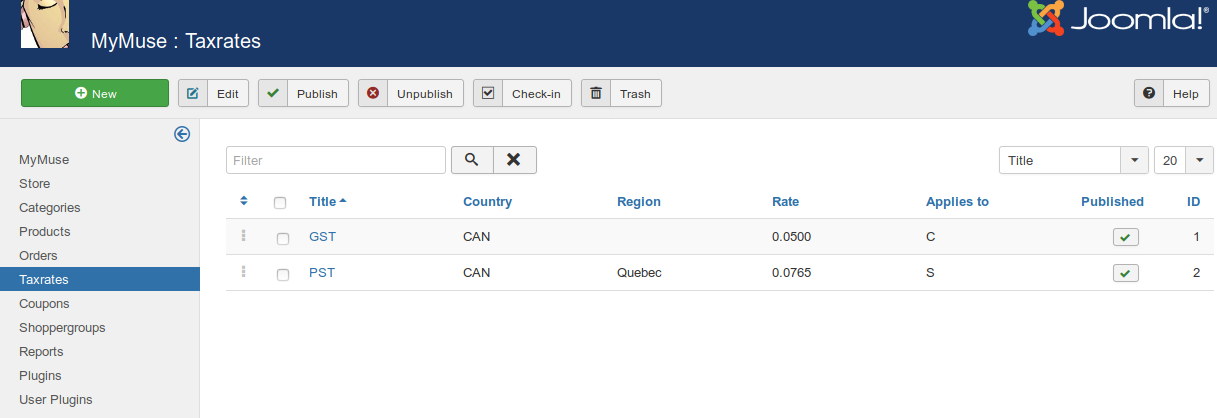Taxrates List
You can create tax tates and they can compound (tax the previous tax).
The country and state of the buyer is checked for applying taxes.
How to Access
Click on 'Taxes' in the 'Components->MyMuse' menu in the back-end of your Joomla! installation.
Taxrates page.
Column Headers
Click on the column heading to sort the list by that column's value.
- Ordering: Up-Down Arrows
 User specified ordering, default is order of item creation. When active, drag and drop ordering by 'click and hold' on the bars icon
User specified ordering, default is order of item creation. When active, drag and drop ordering by 'click and hold' on the bars icon  then 'release' in desired position.
then 'release' in desired position. - Checkbox: Check this box to select one or more items. To select all items, check the box in the column heading. After one or more boxes are checked, click a toolbar button to take an action on the selected item or items. Many toolbar actions, such as Publish and Unpublish, can work with multiple items. Others, such as Edit, only work on one item at a time. If multiple items are checked and you press Edit, the first item will be opened for editing.
-
Title: The name of the tax rate. You can open the item for editing by clicking on the Name.
-
Country: Which country does the tax apply to.
-
Region: The State or Province the tax applies to.
-
Rate: The tax rate.
-
Applies to: Does it apply to a State or a Country.
- Published: Is the rate published or not.
-
ID: The ID number. This is a unique identification number for this item assigned automatically by Joomla!. It is used to identify the item internally, and can be used in links. You can not change this number.
-
Display #: Below the list at the bottom of the page. The number of items to display on one page. If there are more items than this number, you can use the page navigation buttons (Start, Prev, Next, End, and page numbers) to navigate between pages. Note that if you have a large number of items, it may be helpful to use the Filter options, located above the column headings, to limit which items display.
Toolbar
At the top right you will see the toolbar:

The functions are:
-
New: Click on this button to create a new item. You will enter the New page for this item.
- Edit: Select one item and click on this button to open it in edit mode. If you have more than one item selected, the first item will be opened. You can also open an item for editing by clicking on its Title or Name.
- Publish: Publish the item.
- Unpublish: Unpublish the item
- Check In: If the item is checked out you can check it back in.
- Trash/Delete: To trash one or more items, select them and click Trash. The selected items will be put in the trash.
If you have selected status trashed, you can Delete the items.
-
Help: Opens this Help Screen.
List Filters
Filter by Partial Title You can filter the list of items either by entering in part of the title.
- Hits: 6355